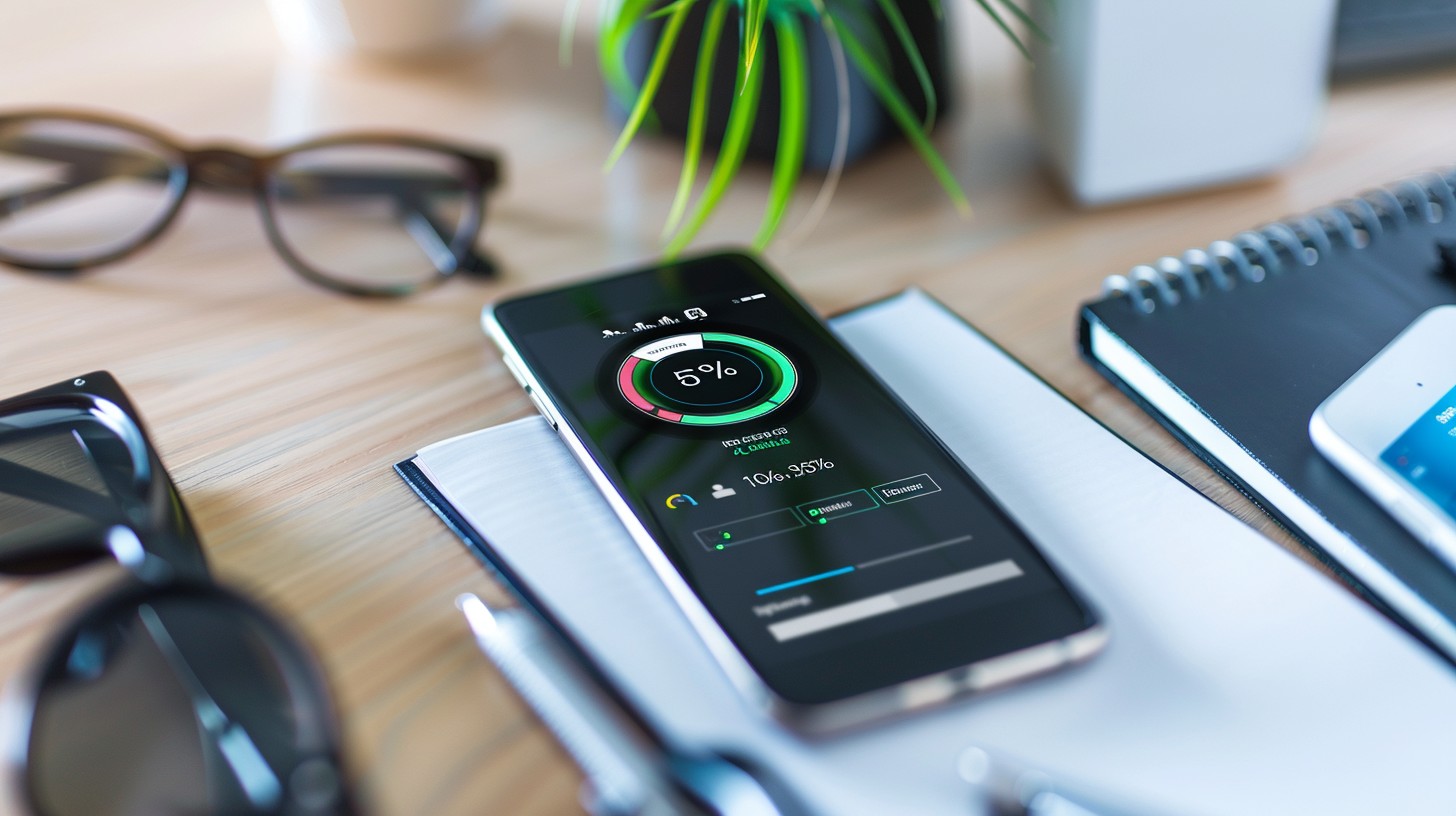Top Tips for Extending Your Smartphone Battery Life. In today’s fast-paced world, our smartphones are more than just communication tools—they’re our entertainment hubs, productivity machines, and connection to the digital world. However, all these features come at a cost: battery life. While manufacturers continue to improve battery performance, many people still struggle with keeping their phone charged throughout the day. Fortunately, there are several ways to prolong your smartphone’s battery life, allowing you to get more out of every charge. Here are the top tips for extending your smartphone’s battery life.
1. Adjust Your Screen Brightness
One of the biggest battery drainers on any smartphone is the display. Keeping your brightness on full blast not only strains your eyes but also eats up a significant amount of battery. Reducing your screen brightness or enabling Auto-Brightness can significantly extend your phone’s battery life.
Key Steps:
- Go to your phone’s display settings and manually lower the brightness.
- Turn on the Auto-Brightness feature so your phone adjusts the brightness based on ambient light.
Bonus Tip: Switch to dark mode where possible, especially on phones with OLED or AMOLED screens, as it uses less power than light mode.
2. Manage Background Apps
Many apps continue to run in the background even when you’re not actively using them. These background apps can drain your battery without you even realizing it. Checking your app settings and restricting unnecessary background activity can help.
How to Control Background Activity:
- Go to Settings > Battery > Battery Usage and see which apps are consuming the most power.
- Disable background activity for apps that don’t need to be running constantly.
Bonus Tip: Close apps when you’re not using them, especially power-hungry ones like games or social media.
3. Use Battery Saver Mode
Most smartphones have a built-in Battery Saver or Power Saving Mode, which automatically reduces background activity, lowers screen brightness, and limits performance to extend battery life when you’re running low.
Steps to Enable Battery Saver Mode:
- On Android, go to Settings > Battery > Battery Saver and turn it on.
- On iPhone, go to Settings > Battery > Low Power Mode.
Bonus Tip: Enable this mode when your battery drops below 20%, or when you know you’ll be away from a charger for a while.
4. Turn Off Unnecessary Connectivity Features
Features like Wi-Fi, Bluetooth, GPS, and NFC can be major power consumers if left on when not in use. Turning off these services when they aren’t needed can give your battery a much-needed break.
Quick Tips:
- Turn off Wi-Fi and Bluetooth when you’re not actively using them.
- Disable Location Services unless you’re using navigation or location-based apps.
- Turn off NFC (Near Field Communication) unless you’re making mobile payments.
Bonus Tip: Use Airplane Mode if you don’t need any connectivity at all, such as when you’re sleeping or in areas with poor signal reception.
5. Optimize Battery-Draining Apps
Some apps are notorious for draining your battery quickly, especially social media, gaming, and streaming apps. Many of these apps offer battery-saving settings, like reducing video quality or turning off auto-refresh features. Top Tips for Extending Your Smartphone Battery Life.
How to Optimize:
- Go to the settings of power-draining apps and reduce their usage of background data or push notifications.
- Limit autoplay features for videos and lower the resolution on streaming apps like YouTube or Netflix.
Bonus Tip: Uninstall or disable apps you rarely use, as these can still consume battery by running occasional background tasks.
6. Update Your Apps and Operating System
App developers and smartphone manufacturers regularly release updates that fix bugs and improve efficiency, including battery optimization. Ensuring your apps and operating system are up-to-date can help extend your battery life.
Why Updates Matter:
- Bug fixes can prevent unnecessary battery drain caused by inefficient processes.
- Updated operating systems often come with battery optimization improvements.
Bonus Tip: Enable automatic app updates over Wi-Fi to ensure you’re always running the latest, most efficient versions.
7. Turn Off Push Notifications
While push notifications keep you updated, they also require constant background activity, which drains your battery. Reducing the number of apps that can send you notifications can be a simple way to save power.
How to Control Push Notifications:
- Go to your phone’s notification settings and turn off notifications for apps that aren’t essential.
Bonus Tip: Set less important apps to manual refresh instead of push notifications.
8. Avoid Extreme Temperatures
Smartphone batteries are sensitive to extreme heat and cold. High temperatures can cause the battery to degrade faster, while very cold temperatures can temporarily shorten your battery life. Keeping your phone within a moderate temperature range can prolong its overall battery lifespan.
Tips for Temperature Management:
- Avoid leaving your phone in direct sunlight, especially in cars.
- If your phone overheats, remove it from any case to help it cool down faster.
Bonus Tip: Let your phone cool down before charging if it has been exposed to heat for a prolonged period.
9. Reduce Screen Timeout
Another effective way to conserve battery is by shortening your screen timeout. This is the amount of time your screen stays on after you stop interacting with it. Reducing this setting can save considerable battery power over time.
Steps to Adjust Screen Timeout:
- On Android, go to Settings > Display > Sleep and choose a shorter time, like 15 or 30 seconds.
- On iPhone, go to Settings > Display & Brightness > Auto-Lock and set a shorter interval.
10. Use Original or Certified Chargers
Using the wrong charger can degrade your battery over time or cause it to charge inefficiently. Always use the charger that came with your phone or certified alternatives that are compatible with your device.
Why This Matters:
- Certified chargers are designed to provide the correct voltage and current for your specific phone.
- Cheap, third-party chargers can damage your battery in the long run.
Bonus Tip: Avoid charging your phone overnight, as overcharging can shorten your battery’s overall lifespan.
FAQs
1. How often should I charge my phone to extend battery life?
It’s best to keep your phone between 20% and 80% charged for optimal battery health. Avoid letting it drop to 0% or keeping it at 100% for extended periods.
2. Does using Wi-Fi save battery compared to mobile data?
Yes, using Wi-Fi generally consumes less battery than mobile data, especially in areas with poor network coverage.
3. Should I use my phone while it’s charging?
Using your phone while charging can cause it to heat up, which may reduce battery efficiency in the long run. It’s better to let it charge without use whenever possible.
4. Is it safe to use fast chargers regularly?
Yes, modern fast chargers are safe for regular use as long as they are certified and designed for your phone model.
5. Why does my phone battery degrade over time?
All lithium-ion batteries degrade over time due to chemical aging. Exposure to high temperatures, frequent charging, and discharging cycles can accelerate this process.
6. Do battery-saving apps really work?
Battery-saving apps can help by managing background processes and optimizing settings, but most of what they do can be done manually through your phone’s settings.